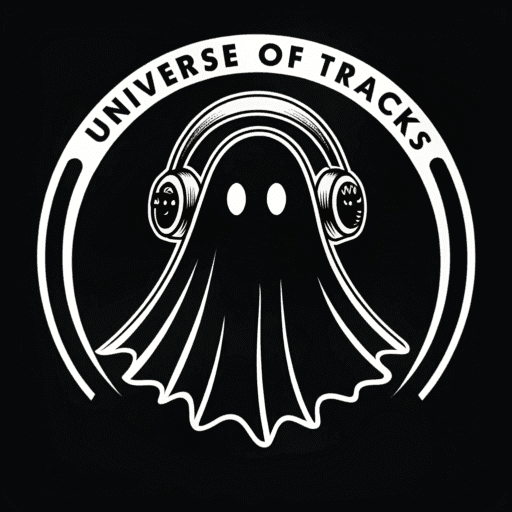5 Simple Sound Mixing Tips for Premiere Pro
You’ve spent hours getting the perfect shots and crafting the perfect edit. But if your audio is a mess, your audience will notice. Poor sound mixing—where dialogue is hard to hear, and music is too loud—is one of the fastest ways to make a professional-looking video feel amateur.
Fortunately, Adobe Premiere Pro has powerful, user-friendly tools to help you get a clean and balanced audio mix. You don’t need to be a professional sound engineer. Here are five simple sound mixing tips to dramatically improve your videos.
1. Organize Your Timeline
A clean timeline is a happy timeline. Before you touch any audio levels, organize your tracks. Dedicate specific tracks for specific types of audio. A typical setup looks like this:
- A1: Dialogue (interviews, voiceovers)
- A2: Natural Sound (audio recorded with your video)
- A3: Background Music
- A4: Sound Effects (SFX)
This organization makes it incredibly easy to adjust entire categories of sound at once and see how they interact.
2. Use the Essential Sound Panel
The Essential Sound panel is your best friend for quick and effective audio mixing in Premiere Pro. If you don’t see it, go to Window > Essential Sound.
This panel allows you to “tag” each audio clip with a specific type: Dialogue, Music, SFX, or Ambience. Once you tag a clip, the panel gives you a set of simple, powerful controls tailored to that type.
- For Dialogue: Use the “Loudness” > “Auto-Match” feature to automatically set your dialogue to a standard industry level. The “Clarity” and “EQ” presets can also make voices sound much clearer.
- For Music: The most important tool here is “Ducking”. Select your music clip, tag it as “Music”, and check the “Ducking” box. Tell it to duck against “Dialogue” clips. Premiere Pro will automatically lower the music volume whenever someone speaks, and raise it back up when they finish. It’s a game-changer.
3. Set Your Audio Levels Strategically
A good mix is all about balance. Not all sounds should have the same volume. Here’s a simple hierarchy for setting your levels:
- Dialogue is King: Your dialogue or voiceover should be the clearest and most prominent element. Set its level first, aiming for an average between -6dB and -12dB on the audio meters.
- Music is the Foundation: Your background music should support the scene, not dominate it. Once your dialogue is set, bring in the music. A good starting point for background music under dialogue is between -18dB and -25dB.
- SFX for Emphasis: Sound effects should punctuate actions. Their volume will vary greatly, but they should never be so loud that they distract from the dialogue.
4. Use Keyframes for Manual Adjustments
While the “Ducking” feature is great, sometimes you need more precise control. This is where keyframes come in.
- Expand your audio track in the timeline to see the volume line (the thin white line).
- Hold
Ctrl(Windows) orCmd(Mac) and click on the volume line to add a keyframe (a small white dot). - Add two keyframes before a section you want to adjust and two after. Now you can drag the segment between the inner two keyframes up or down to manually adjust the volume for just that section, without affecting the rest of the clip. This is perfect for raising the music during a montage or lowering it during a quiet, emotional moment.
5. Don’t Forget to Listen
This might sound obvious, but it’s the most important tip. Don’t just rely on the numbers and waveforms. Close your eyes and listen to your mix. Does it sound balanced? Is the dialogue always clear? Does the music evoke the right emotion?
Listen on different devices if you can—good headphones, laptop speakers, and even your phone. Your audience will be watching on a variety of devices, and a good mix should translate well across all of them.
By following these five tips, you’ll be well on your way to creating clean, professional, and impactful audio mixes for your videos. The final touch is always the quality of the music itself. Explore our library of Corporate music for your business videos or Ambient tracks for more reflective moments.